Are you Spotify user? Have you got an error message that the Spotify application is not responding? If yes then you’re in the right place. Lots of people have texted us that their Spotify is not responding on iPhone, Spotify application is not responding on window 10.If you are not familiar with Spotify then I let you know that Spotify is a very popular music application where you can stream your favorite music. To get rapid success you may look for opportunities to buy Spotify plays on EarthWeb. You can also become their premium user, where you can create and share your own playlist from over 30 million-plus songs. Now let’s talk about how to fix that problem.

Before taking any action about this problem, you may read this article and I sure this article will help you more than your expectation. We will discuss 2 major solutions which will defiantly work. Before starting I let you know that if method one is not useful to you then try another. one method from these will definitely work for you.
Table of Contents
#Method 1: End the process through Task Manager
If Spotify application is opening after 3 4 attempts and still not responding after opening. then you need to end the process through Task Manager. If you are not abling to find task manager then follow below steps.
#1: The first option to go task manager is “CTRL+ALT+DELETE” and some option will appear on the screen.
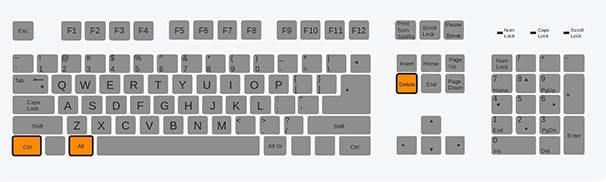
#2: Click on the “Task Manager” option which is listed on the fifth number. You can also right click on the taskbar for opening “Task Manager”.
#3: After the second Step the pop-up window will come. If the pop-up window is just like below image which I shared then click on “More Details”.
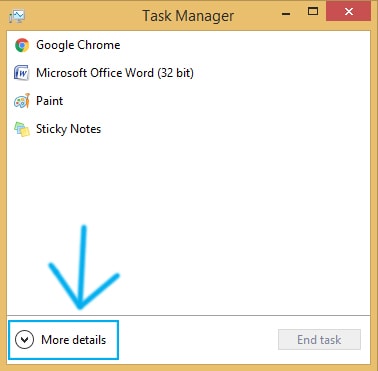
#4: Once you enter in the list of processes. Now just find “Spotify” process, right click on it and “end the process”.

#5: After doing all the steps restart your computer and lunch the Spotify application again.
#Method 2: Proper Uninstall and reinstall the Spotify application
If the first method didn’t work then you need to clean uninstall the Spotify application because it might be corrupted issue. So you just need to uninstall the Spotify application completely and reinstall it. Make sure you should do a clean uninstall that there is no files remain in the system.
#1: Go on your keyboard, press “Windows logo key + R” at the same time to open the Run window.
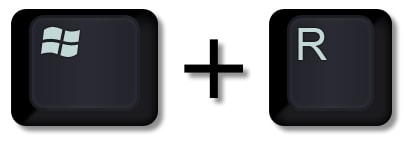
#2: Type control and press “OK”.

#3: You can also press “Window Logo Key + S” and Type “Control Panel” and hit enter button.

#4: Now click on programs where you’ll see the list of applications which you are using.
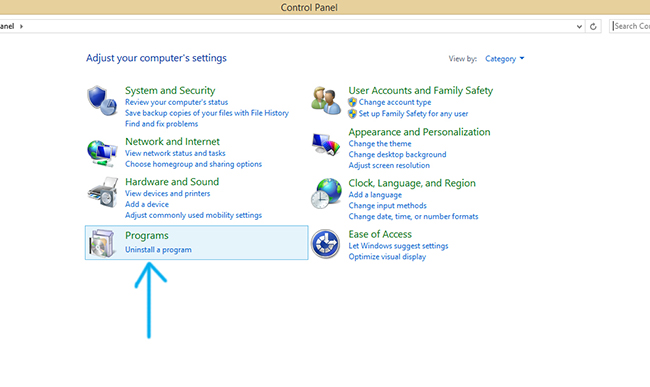
#5: Find the Spotify application and double click on it for uninstall.
#6: After Uninstall go to “C drive > username > AppData > Roaming >”.
#7: Find the Spotify folder and delete them.
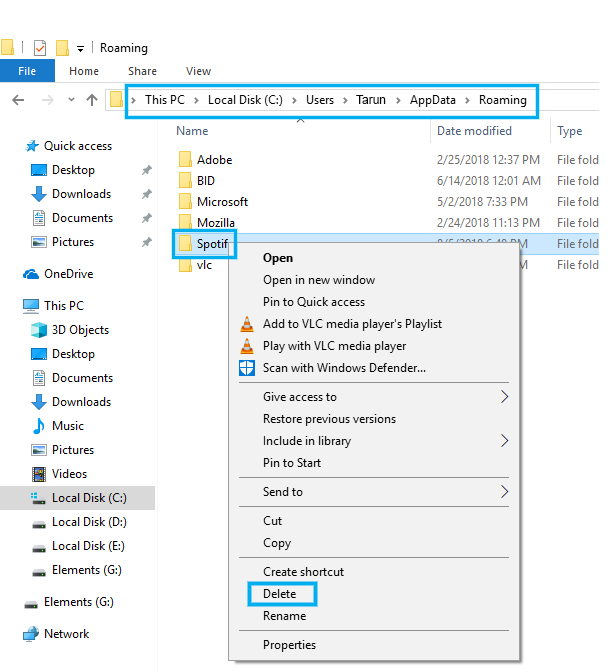
#8: Once all the steps are done, restart your system.
#9: Go the Spotify’s official site and download the latest version and enjoy!
Editor Desk
I hope you’ve liked this article and have been helpful to you. If you have any query about this article which is based on “Spotify is not responding on windows 10” then feel free and leave your comment below on comment section. I’ll solve your problem as soon as possible and let you know in the comment section. And if you’ve any suggestion for us or any question regarding any topic then join with us on social media platform, we’ll definitely solve them, till then goodbye.
